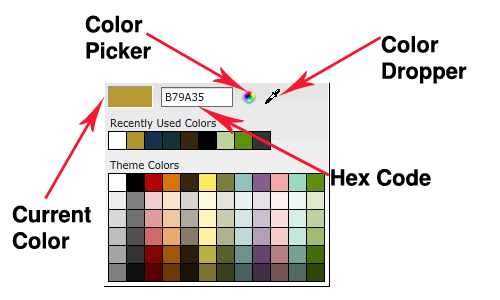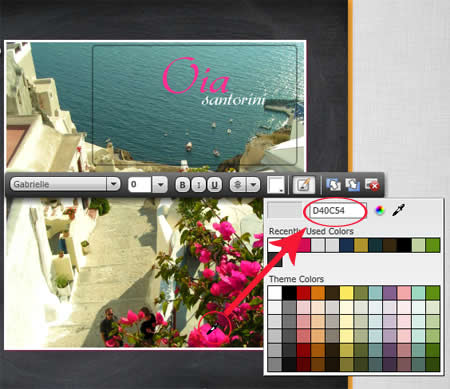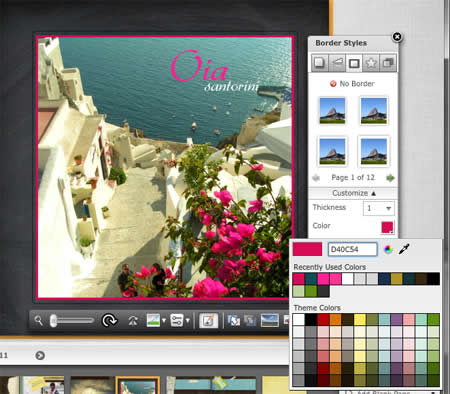When making a photo book, color is a key part of your creation. There are several ways to find and select the right colors to make your photos and design pop. In most photo editing and design software programs, you have a choice of using the color picker, the eyedropper or the hex codes. We’ll have a look at each one to help you make the most of your color options.
The color tools are similar in most programs, but for simplicity I am using the color options found in Mixbook, my favorite online photo book service. I have to admit to being partial to this company because they let you customize just about everything. You are not limited to a set palette of background, border or font colors. The only thing you can’t customize at this point are the stickers, but that may be an added feature forthcoming, as Mixbook seems to really listen to customer requests.
The chart below shows you the various color tool options you can choose from.
Color Picker
The color picker, also known as the color wheel, is the most basic and is a good place to start when you are trying out colors or have an idea of the general color you want. You can use the color “rainbow” strip to select a general range of colors and then move your curser within the large color block to refine and selection the shade you want. The original color appears in the bottom box on the right in this photo (the black rectangle was the old color)and the top color just above it shows the current color based on the color you are hovering over, in this example blue. I used the color picker to find a nice shade of blue for the title that would complement the background colors.
Eyedropper
The eyedropper is ideal for matching colors that already appear on your page. For instance you can use the dropper to select the bright yellow of a surf board to use as your font color or as a border color. In this photo I wanted to change the word “Oia” to pink to match the flowers in foreground. I selected the eyedropper and hovered over the flowers (see photo below). The color changed color as I hover over different shades of the flowers. Once I found a color I liked, I click “ok.”
Hexadecimal Code
Hexadecimal Codes (or Hex Code) are a series of six digit numbers and letters corresponding to a unique color and are used in most graphic editors, particularly for web design. When you want to use the same color more than once, taking note of the hex color or if you are using a different graphics program, adding it to your favorites is a useful way to make sure you are using a consistent color throughout. The hex color of the current color selected automatically appears in the white box as noted in the above photo. In this example, the pink color used above is #D40C54. You can select and copy this code to use in another page to make sure you are using the exact same color. See the photo below where I copied the hex code and used it on the photo frame. Personally I like the frame white, but I just wanted to show you the options.
It’s fun to play with colors and try things out. What’s nice about Mixbook is you can try out colors and preview them instantly. If you want more info you can read my Mixbook review here, or go directly to Mixbook to check it out. The online photo book editor is free to use, so you can play around to your heart’s content and just pay for your photo book when you are ready to order.